Frequently Asked Questions
You are here
- Frequently Asked Questions
- Home
For Users
- What is eGov AppStore ?
- What are the terms of use?
- How to browse applications?
- How to sort applications?
- How to search for an application?
- How to view application details?
- What is a downloadable application?
- How to use a downloadable application?
- What is a runnable application?
- How to use a runnable application?
- Will my comments be read?
- What if I am having difficulty downloading an application/product?
- How did you determine which apps are the highest rated?
- How does eGov Apps Portal maintain accessibility?
- Where can I get the brochure?
For Application Contributors and Application Validators
With the vision of accelerating delivery of e-services as envisaged under NeGP and optimizing ICT spending of the government, the Government of India has launched the initiative of establishing the e-Gov AppStore. The e-Gov AppStore is a national level common repository of customizable and configurable applications, components and web services that can be re-used by various government agencies/departments at Centre and States, which will include the setting up of a common platform to host and run applications (developed by government agencies or private players) at National Clouds.
Following are the objectives for setting up the e-Gov AppStore:
- To speed up the development and deployment of e-Gov applications
- To replicate successful applications across the States in an easy manner
- To avoid duplication of effort and cost in development of similar application
- To ensure availability of certified applications following common standards at one place
e-Gov AppStore has features which allows private agencies including SMEs to provide details of their good applications which may be adopted by states/departments after due trials. Application developers for the public sector will be able to promote successful applications for replications across interested states/departments. Additionally, it provides opportunity to private players to showcase products relevant to public sector in delivering citizen centric services. Interested users may provide feedback on the products developed by the private sector for enhancement /additional features for adoption by willing states/departments. Further, public and private sector agencies may share concepts, ideas and requirements on applications which would aide public service delivery.
Core and common applications that have high demand and are replicable across the central and state levels are likely to be included in e-Gov AppStore, which shall be hosted on the National Cloud. Common components like the payment gateway, messaging platform, MIS reporting, etc, will also be made available in the e-Gov AppStore. Any department can use the services of e-Gov AppStore through two primary means – either by directly running an application available in the respective e-Gov AppStore or by downloading an application from the respective e-Gov AppStore.
Presently, the e-Gov AppStore is primarily a repository showcasing NIC applications and components which were developed for specific requirement of States. These applications are not yet in their productized form. Going ahead, some of the popular applications will be productized and made available on the e-Gov AppStore to be used as SaaS.
The e-Gov AppStore has the following features:
- Allows sharing of applications
- Allows search for applications
- Provides basic information about an application on selection
- Allows users to review an application, provide feedback and rate an application
- For contributing applications, there is three level approval process for government applications and two level approval process for private applications
- Allows authenticated (privileged) users to download application for consumption. An authenticated user is one who is registered with AppStore portal and have a user ID and password to login.
The e-Gov AppStore will be implemented in a phased manner over a period of time. In due course, a complete eco-system will be established (including mechanism for funding, charge back, contract management, SLAs) and will become a part of the GI Cloud initiative under Government of India.
The e-Gov AppStore has been designed, developed and hosted by National Informatics Centre under the Department of Electronics and Information Technology (DeitY), Ministry of Communications and Information Technology, Government of India.
- Though all efforts have been made to ensure the accuracy and currency of the content on this Portal, the same should not be construed as a statement of law or used for any legal purposes. It accepts no responsibility in relation to the accuracy, completeness, usefulness or otherwise, of its content. Users are advised to verify/check any updated information available or the customization efforts required (as the applications uploaded on the e-Gov AppStore may need some level of customization before they can be installed and used) with the concerned NIC State Centres / NIC Division and/or source(s). Users are also advised to obtain appropriate professional advice before acting on the information provided in the Website.
- In no event will the Government of India or e-Gov AppStore or the National Informatics Centre be liable for any expense, loss or damage including, without limitation, indirect or consequential loss or damage, or any expense, loss or damage whatsoever arising from use, or loss of use, of applications/components/web services/ mobile app and related documentations, arising out of or in connection with the use of this Portal.
- Applications/components/web services/ mobile app and related documentations and Links to other websites that have been published through e-Gov AppStore are provided for convenience only. The Portal is not responsible for the content or reliability of linked websites and does not necessarily endorse the view expressed within them. We cannot guarantee the availability of such linked pages at all times.
- Applications/components/web services/ mobile app and related documentations featured on the e-Gov AppStore, if used, have to be accurate and are not to be used in a derogatory manner or in a misleading context. Wherever the applications/components/web services/ mobile app and related documentations is being used, the source must be prominently acknowledged. However, the permission to use these applications/components/web services/ mobile app and related documentations shall not extend to any material which is identified as being copyright of a third party.
- Authorization to use such applications/components/web services/ mobile app and related documentations must be obtained from the NIC State Centres / NIC Divisions concerned, wherever applicable.
- These terms and conditions shall be governed by and construed in accordance with the Indian Law. Any dispute arising under these terms and conditions shall be subjected to the exclusive jurisdiction of the courts of India.
Click on the APPS tab in the menu bar on Home page. Portal will list all the published applications in the eGov AppStore. The panel above provides link to sort and filter the applications. The extreme left hand side box shows “Search for Apps” box. By default, there will be no filter applied and all the published applications will be shown in the order of ‘Most Viewed’ first and so on.
Published applications can be sorted based on different criterion like Sector, order (Ascending and Descending), Title, Popularity, Rating, Last Updated, Most Recent, Web based, Mobile App, Component, Web-service, Government and Private by putting appropriate filter in the panel above.
An application can be searched based on a key word. Search can also be performed on the basis of sectors, application type, Government, Private etc.
An application detail can be viewed by clicking on the application name.
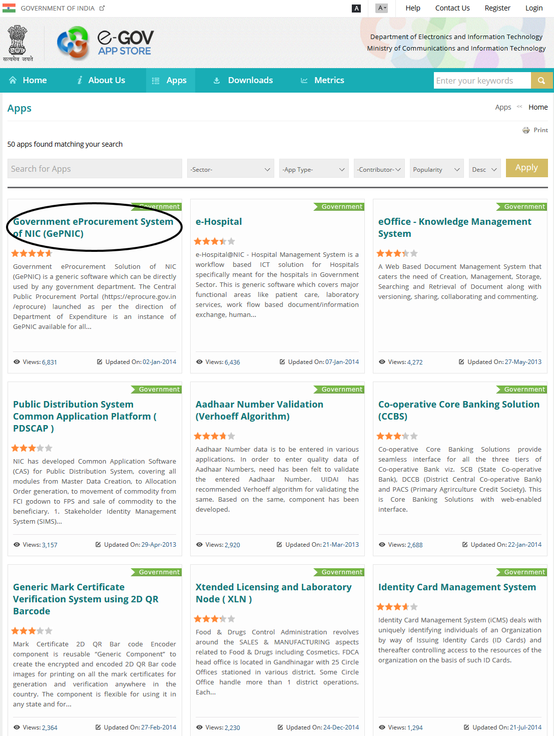
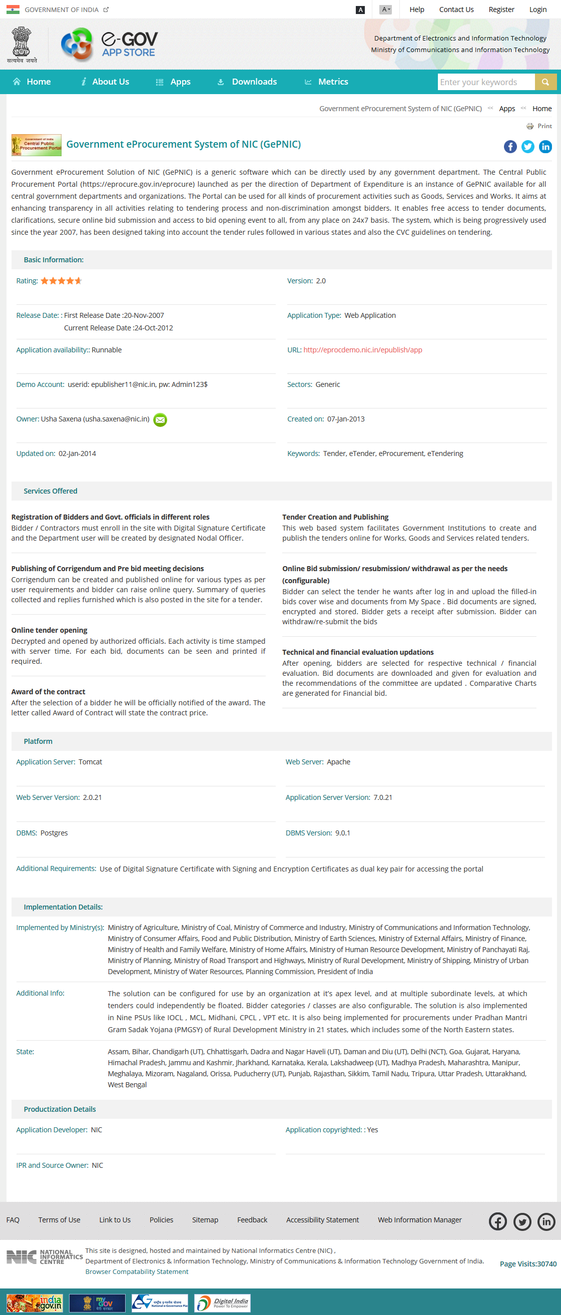
Downloadable applications are those which can be downloaded from the AppStore. These applications can be installed and used with some level of customization.
To use a downloadable application:
- User may contact the contributor of the application through “Contact Forms”.
- Queries may be sent to the contributor for any requirements for configuration, customizations and master data preparation through Contact form.
- Authenticated user may refer to the “Download Section” for downloading the user manual and technical manual.
- User may look at the demo URL for test run of the application.
- Authenticated user can download the application code and database. He can then deploy the downloaded application and database in his own environment.
- All the underlying software (operating system, database management system, web server, application server etc.) and hardware are to be provisioned by the user only.
- User may contact the contributor for any issues in deployment/using of the application.
- It may be noted that the application in its current form may need some level of customization/master data preparation before it can be used with respect to your requirement.
Runnable applications are those which are made available from the central servers on cloud or otherwise by the application provider. These applications can be used with some level of customization.
To use a runnable application:
- User may contact the contributor of the application through “Contact Forms”.
- Queries may be sent to the contributor for any requirements for configuration, customizations and master data preparation through Contact form.
- Authenticated user may refer to the download section for downloading the user manual and technical manual.
- User may look at the demo URL for test run of the application.
- User can request the contributor for creating the application instance. Once administrative formalities are completed, an instance will be created for testing/use.
- User may contact the contributor for any issues in using the application.
- It may be noted that the application in its current form may need some level of customization/master data preparation before it can be used with respect to your requirement.
- Emails sent through ‘Contact Us’ or ‘Feedback’ page of eGov Apps Portal will be sent to the relevant person for review.
- Comments/Feedback related to the eGov Apps Portal itself will be taken up by the Program Management Unit (PMU) for necessary action.
Some web browser configurations, particularly those that are designed for high security computing environments, can interfere with access to certain applications/products. This is most commonly related to government websites that use security certificates, and end user browsers that are not configured to recognize those certificates as being authoritative. If you are having difficulty downloading one or more applications/products from the e-Gov AppStore Portal, please contact us to determine whether browser configuration issues can be addressed for your workstation. Alternatively, you may also send your comments using various options such as ‘Contact Us’ and ‘Feedback’.
eGov AppStore Portal takes average of all the ratings and accordingly decide the highest rated app.
This Website is designed to meet priority 2 (level AA) of the Web Content Accessibility Guidelines (WCAG) 2.0 laid down by the World Wide Web Consortium (W3C). Part of the information in the Website is also made available through links to external Web sites. External Web sites are maintained by the respective agencies that are responsible for making these sites accessible.
If you have any problem or suggestion regarding the accessibility of this website, please use the 'Feedback' or 'Contact Us' page to enable us to respond in a helpful manner.
- Learn about accessibility features
- Learn about accessibility options
a)Accessibility Features
Features incorporated in the e-Gov App Store Website to make it accessible are:
- Skip to Main Content: Quick access to the core content on the page is provided without going through repetitive navigation using the keyboard.
- Skip to Navigation: Quick access to the Navigation pane is provided that enables accessing the Apps.
- Accessibility Options: Options to change the size of the text and set a color scheme are provided. A color blind or low vision person to access this Website, the color theme change or text size change may be required to help browse through the pages.For example, one can use this option to increase the size of the text for clear visibility and better readability.
- Descriptive Link Text: Brief description of a link is provided using descriptive phrases instead of just using words such as 'Read more' and 'Click here' as linked text. For example, if a link opens a PDF file, the description specifies its file size. Further, if a link opens a Web site in a new window, the description specifies same.
- Table Headers: The table headings are marked and associated with their corresponding cells in each row. For example, if there are 30 rows and 5 columns in a table, it is difficult for a user with visual disability to make out which data cell belongs to which header. In this situation, an assistive device such as a screen reader can read the column header of any cell for the user. In addition, captions are also specified for each table that act as labels and indicate what data is provided in the table.
- Headings:The Web page content is organized using appropriate headings and subheadings that provide a readable structure. H1 indicates the main heading, whereas H2 indicates a subheading. In addition, for the screen reader users, there are hidden headings in this Website that are read out by a screen reader for better readability. For example, the Navigation pane has been given a hidden heading as Global Navigation.
- Titles: An appropriate name for each Web page is specified that helps you to understand the page content easily.
- Alternate Text: Brief description of an image is provided for users with visual disability. If you are using a browser that supports only text or have turned off the image display, you can still know what the image is all about by reading the alternate text in absence of an image.
- Explicit Form Label Association: A label is linked to its respective control, such as text box, check box, radio button, and drop-down list. This enables the assistive devices to identify the labels for the controls on a form.
- Consistent Navigation Mechanism: Consistent means of navigation and style of presentation throughout the Website has been incorporated.
- Expandable and Collapsible Lists:Lists of items are provided that can be expanded to view a list of sub items or can be shrunk using a keyboard, mouse, or screen reader. There are many Web pages in this Website that contain expandable and collapsible lists. Each item in the list is preceded by the '+' symbol that indicates its expandable state.This symbol has been given alternate text to enable the screen readers to identify the state of the symbol to notify users with visual disability. When the '+' symbol is clicked, it changes to '-' that indicates its collapsible state. Further, the alternate text is updated to indicate the same and a list of sub items is displayed. If '-' symbol is clicked, it changes to '+'. Further, the alternate text is again updated and the list of sub items goes away, which is referred to as collapsing.
- Keyboard Support: The Website can be browsed using a keyboard by pressing the Tab and Shift + Tab keys.
b)Accessibility Options
Use the accessibility options provided by this web site to control the screen display. These options allow changing the text size and color scheme for clear visibility and better readability.
Changing the Text Size
Changing the size of the text refers to making the text appearing smaller or bigger from its standard size. There are five options provided to you to set the size of the text that affects the readability. These options are available right on the header section of the Home Page:
- A+: On clicking this icon page font size would increase to two levels. The % of increase can be customized through the Content Management System.
- A: Displays information in a standard font size, which is the default size.
- A- : On clicking this icon page font size would decrease to two levels. The % of decrease can be customized through the Content Management System.
Changing the Color Scheme
Changing the color scheme refers to applying a suitable background and text color that ensures clear readability. There are six options provided to you to change the color scheme. These are:
- High Contrast: Applies the black color as the background and suitable colors to the text on the screen to improve readability.
- Standard Contrast: Brings the screen back to its original appearance.
Note: Changing the color scheme does not affect the images on the screen.
Click here to download the brochure.
Submission
- Applications/components/web services are published on the eGov AppStore through a Workflow.
- Contributor - Only registered users (contributors) can contribute applications/ components/ web services/ mobile app in eGov AppStore.
- Validator - The contributed applications/ components/ web services/ mobile app are further approved and forwarded by the Validators (registered users next in the hierarchy) to the Central Project Management Unit (PMU).
- PMU - In the final step PMU (Committee with members from NIC/ DietY) publishes the applications/ components/ web services/ mobile app on the eGov AppStore.
- NIC may revoke your account, remove your applications/ components/ web services/ mobile app from the eGov AppStore, and delete ratings and reviews. Your account is only for your use, and you are responsible for all activity that takes place from your account.
- Contributor may submit to NIC, each application that he/ she wish to make available through eGov AppStore, including any updates to each application/ component/ web service/ mobile app, duly forwarded through the validator. NIC will preserve (or destroy) all copies of the application/ component and other materials you submit. It will not return them, so you must maintain your own backup copies.
Certification
PMU will evaluate each application/ component/ web service/ mobile app (including any updates) you submit to determine whether it complies with this agreement (which includes the Certification Requirements) and policies made available to you (if any). NIC will not make any Application/ component/ web service/ mobile app available in the eGov AppStore unless and until it is certified by PMU.
Content
You are solely responsible for providing all content made available through your application/ component/ web service/ mobile app, including the name, trademarks, logos, icons, titles, product descriptions, documents, brochure, photos and screenshots that is provided to eGov AppStore.
Claims
- If NIC receives a claim from a third party requesting that your application be changed or removed, NIC may refer that claim to you. You must comply with the notice as soon as reasonably practicable, together with any other requirements. If you discover that your application/ component/ web service/ mobile app violates the terms of this agreement, you must immediately notify NIC and work with NIC to repair the application/ component/ web service/ mobile app.
- If you believe another application violates your rights, you may submit a claim to NIC.
- NIC respects the intellectual property rights of others. If your copyright or trademark is being infringed, you may notify NIC
Availability
- NIC has no obligation to make any application/ component/ web service/ mobile app available that you submit, even if that application/ component/ web service/ mobile app is certified.
- NIC will, in its sole discretion, make all decisions regarding placement or promotion of application/ component/ web service/ mobile app in the eGov AppStore.
Removal
- NIC may remove or suspend the availability of any application/ component/ web service/ mobile app from the eGov AppStore for any reason or no reason.
- NIC also may disable previously runnable application, if NIC believes that the application could cause harm to end users or any network, or to comply with any judicial process, government order or lawsuit settlement.
Modification or Discontinuance
The eGov AppStore is the property of NIC/ DeitY. NIC/ DeitY may change or discontinue the eGov AppStore at any time.
Publishing an application in the eGov AppStore is a three (3) step process:-
Step 1:Registered/ authenticated user can contribute an application.
Step 2:The contributed application will be processed/ validated by the approver/ validator.
Step 3:eGov AppStore Project Management Unit (PMU) will publish the processed/ validated application.
Following are the steps to contribute an application in eGov AppStore:-
i. Register with eGov AppStore website.
ii. An email will be received on registered email ID will a link to activate the account and generate password.
iii. Provide credentials (username and password) to login.
iv. While login, you will be asked to agree to the “Terms of Use”. Then Click on “Proceed”.
v. On successful login, go to dashboard. Click on “Share an App”.
vi. Fill the application details and submit the application. The application will go to appstore team for processing. If details found correct, application will be “Published” on AppStore website.
- Validator will login using his LDAP (government email ID) user ID and password. While login, he will be asked to agree to the “Terms of Use”. Then he will click on “Proceed”.
- After successful login, he will click on dashboard.
- Click on “Apps in Validator Review”
A Validator can take any one of the following action on the application
- Forward to PMU for review
- Revert to Contributor
- Edit the application
- View the application
Validator can approve and forward the application to PMU. PMU can publish the application on AppStore.



